Ambiki Teletherapy Guide
Need help getting started? This guide walks you through everything you need to run a successful teletherapy session with Ambiki — including best practices and real-world use cases from therapists.
Request a Demo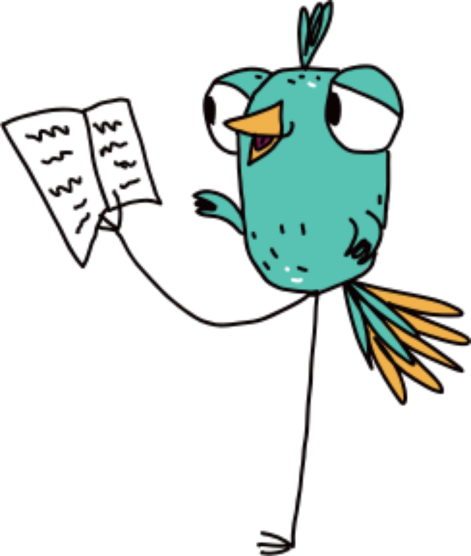
Teletherapy Overview
Ambiki's teletherapy platform is built specifically for speech-language pathologists (SLPs), occupational therapists (OTs), and physical therapists (PTs). It enables secure HIPAA-compliant virtual sessions for both pediatric and adult patients. One of its standout features is that it gives therapists full control over what the patient sees and interacts with — improving focus and session flow.
Ambiki's teletherapy sessions are encrypted and optimized for both 1-on-1 and group formats. Tools like the Whiteboard, Screen Share, Visual Timer, and Session Notes are built with therapists in mind.
Functionality covered in this guide
- Teletherapy Overview
- Functionality covered in this guide
- Terminology
- Setup
- Whiteboard in action
- Screen Share in action
- Front Desk in action
- Patient joins in action
Terminology
- Event - A scheduled teletherapy session.
- Front Desk - Displays a therapist's scheduled teletherapy sessions for the selected day, with tools to open sessions, send links, and access key session details.
- Whiteboard - An interactive drawing and writing space shared in real time.
- Click Beacon™ - A tool used by the patient or therapist during screen share to visually highlight their clicks.
- Session Recording - A video capture of the live teletherapy session.
- Chat - A message sent between any of the participants in the teletherapy session.
- Note - Typed entries about a specific patient or all patients taken during a teletherapy session.
Setup
Before your first teletherapy session:
| Supported Internet Browsers - Learn which browsers support the best Teletherapy performance | View |
| Test your equipment | View |
| Patient/parent/legal guardian guide to getting the most out of your Teletherapy session | View |
Use Cases in Action
Whiteboard in action: How therapists use drawing and writing tools to engage patients
The Whiteboard is more than just a drawing tool — it's a versatile, interactive space that supports therapy goals across disciplines.
Unlock the Whiteboard's potential
- Practice letter tracing and handwriting (OT)
- Create articulation drills (SLP)
- Guide patients through sequencing tasks or motor planning exercises (PT/OT)
- Play simple turn-taking games (all disciplines)
Control tools like a pro
Therapists can unlock and re-lock the Whiteboard to guide when the patient can draw. This allows for structured activities — such as drawing a model first, then letting the patient copy it.
Select and manage objects easily
You can use the Select tool to delete or move individual elements on the Whiteboard without clearing the entire canvas — helpful for scaffolding or layering visual tasks.
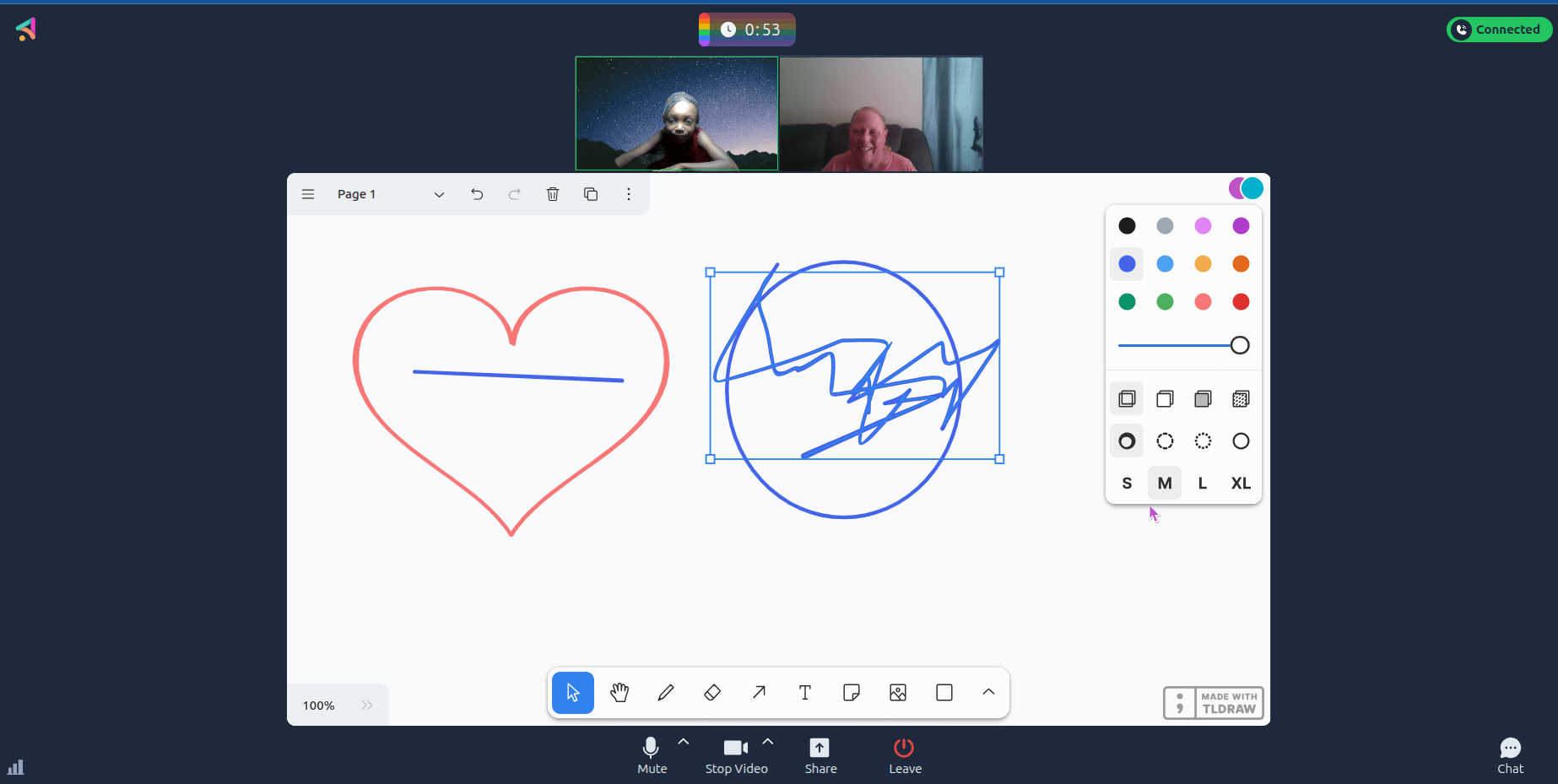
Screen Share in action: How therapists use browser-based resources and Ambiki's Games to engage patients
Screen Share makes it easy to bring outside materials and Ambiki-hosted content directly into your therapy session, while keeping full control of what the patient sees. This lets you guide the pace, focus attention, create interactive, goal-driven moments during your sessions.
Engage patients with Screen Share
- Present interactive browser-based worksheets or flashcards
- Display an Ambiki resource PDF
- Open an Ambiki game in another tab and walk the patient through the activity
- Use Ambiki's Click Beacon™ to highlight where the patient clicks on the screen
Workflow in action
- Before the session, the therapist opens a browser tab with an Ambiki game (for example, a drag-and-drop articulation activity).
- During the session, they click on "Screen Share", select the tab, and begin.
- The patient can then use Click Beacon™ to indicate where they would place an item or make a choice.
Session control tip
Therapists control the shared view, they can pace the activity and support goal-directed interaction — keeping the patient focused and reducing distractions.
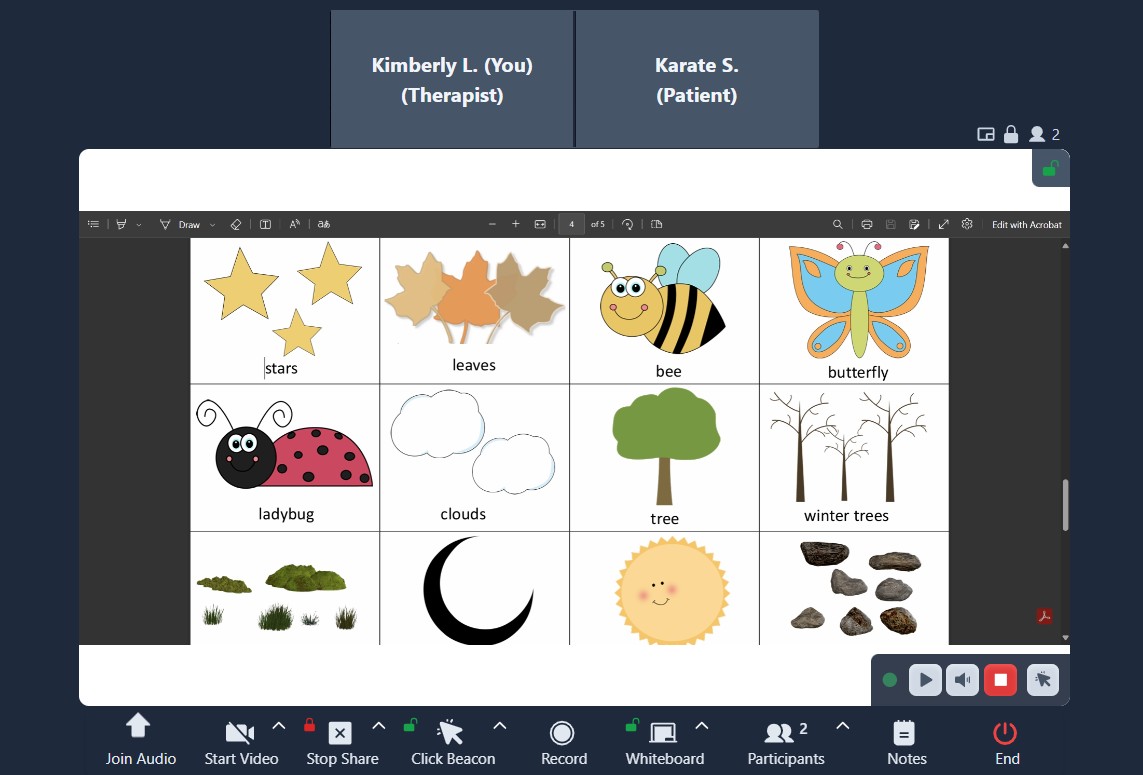
Ambiki's Icey Dicey game
Engage patients with Ambiki's Icey Dicey game — a game where the therapist rolls virtual dice to select which word from the list that the patient will practice.
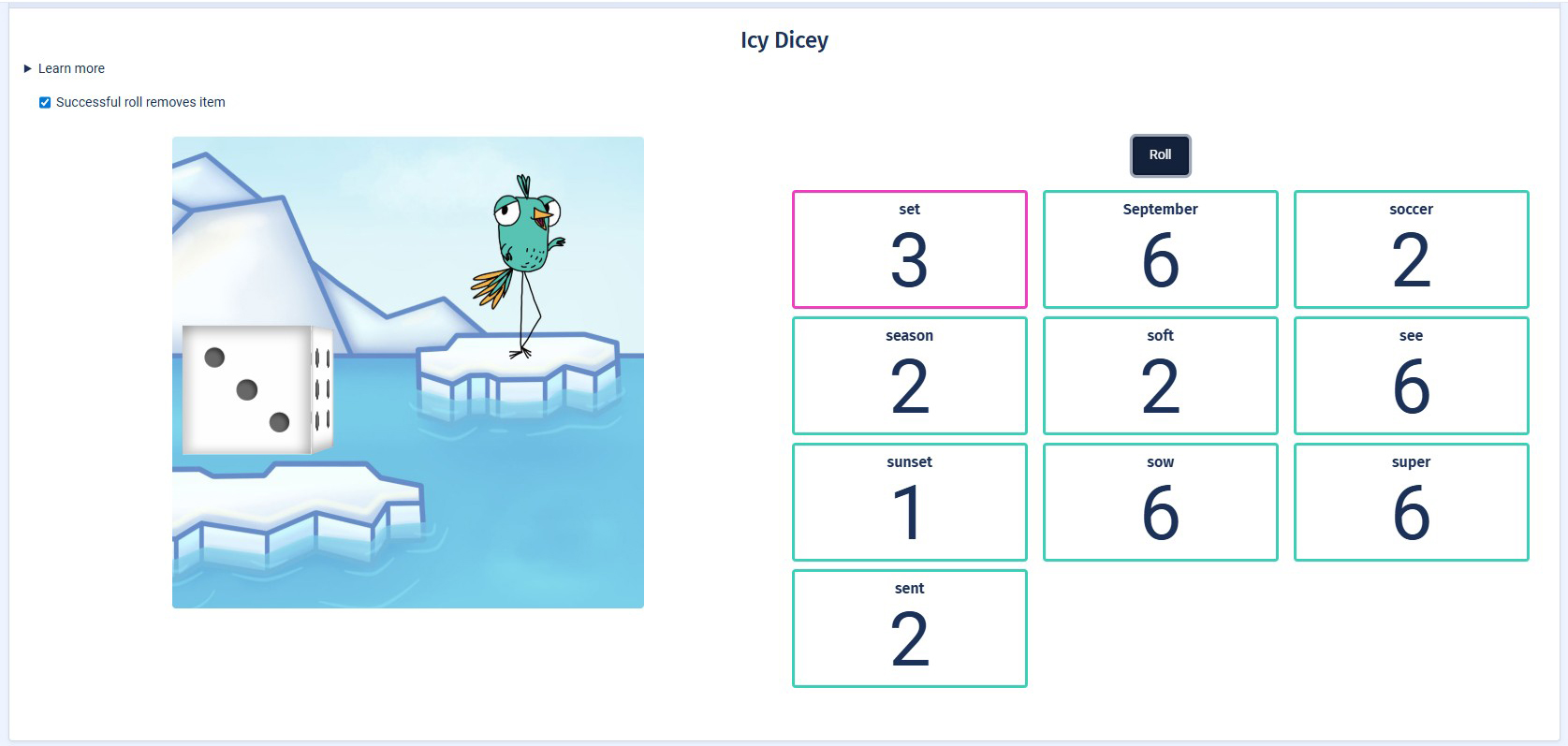
Ambiki's Click Beacon™
Highlight interactions with Ambiki's Click Beacon™ - therapists and patients highlight exactly where they are clicking on the shared screen.
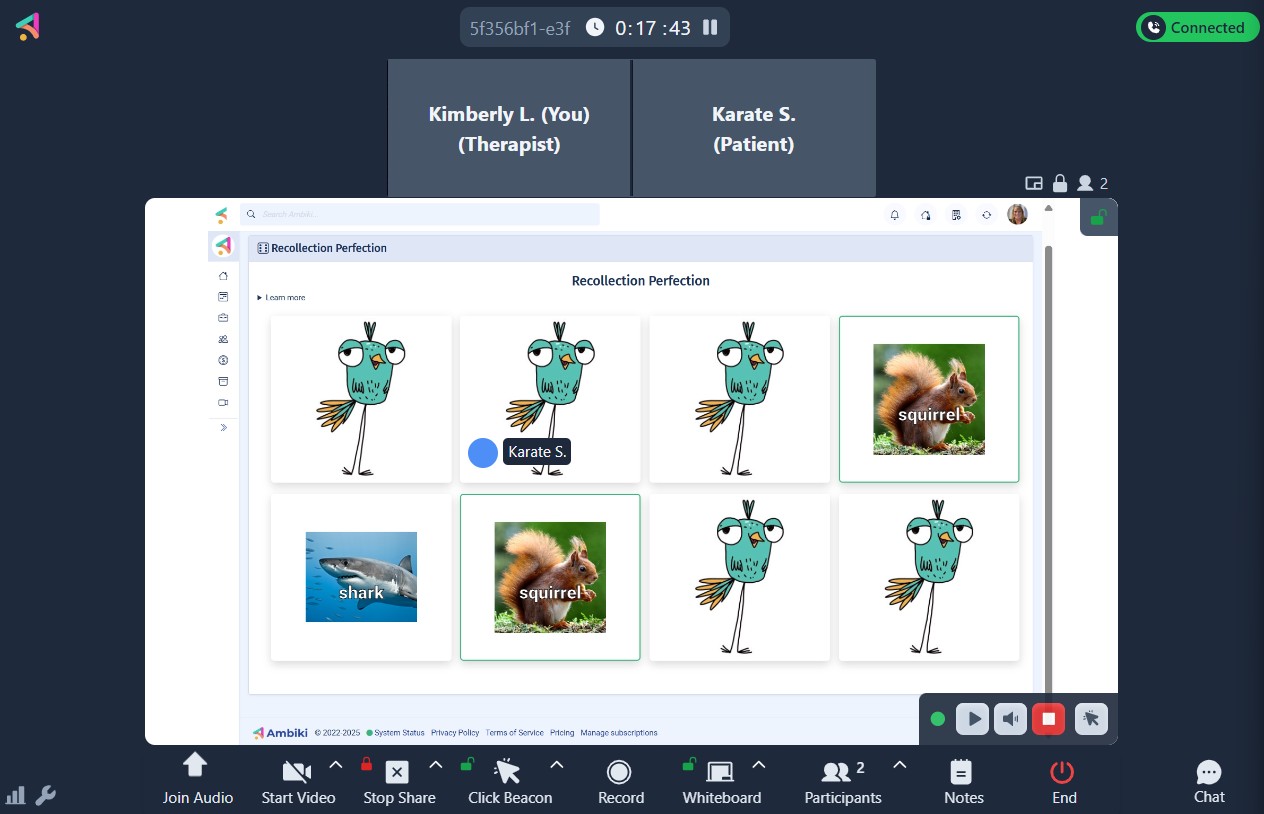
Front Desk in action: A day in the life of a therapist using Ambiki Teletherapy
The Teletherapy Front Desk is your daily command center — showing only the sessions scheduled for the current day and giving you fast access to session details, links, notes, and recordings.
Start your day from the Teletherapy Front Desk. Log into Ambiki and click "Teletherapy" from the left-hand navigation. You'll land on the Front Desk, where your daily schedule is displayed.
Step 1: Preview and confirm your sessions
- Review times and patient names
- Check for any missing teletherapy sessions. If missing, add a teletherapy event from the Schedule calendar
- Confirm the session link is ready to send to a patient, parent, legal guardian, or school
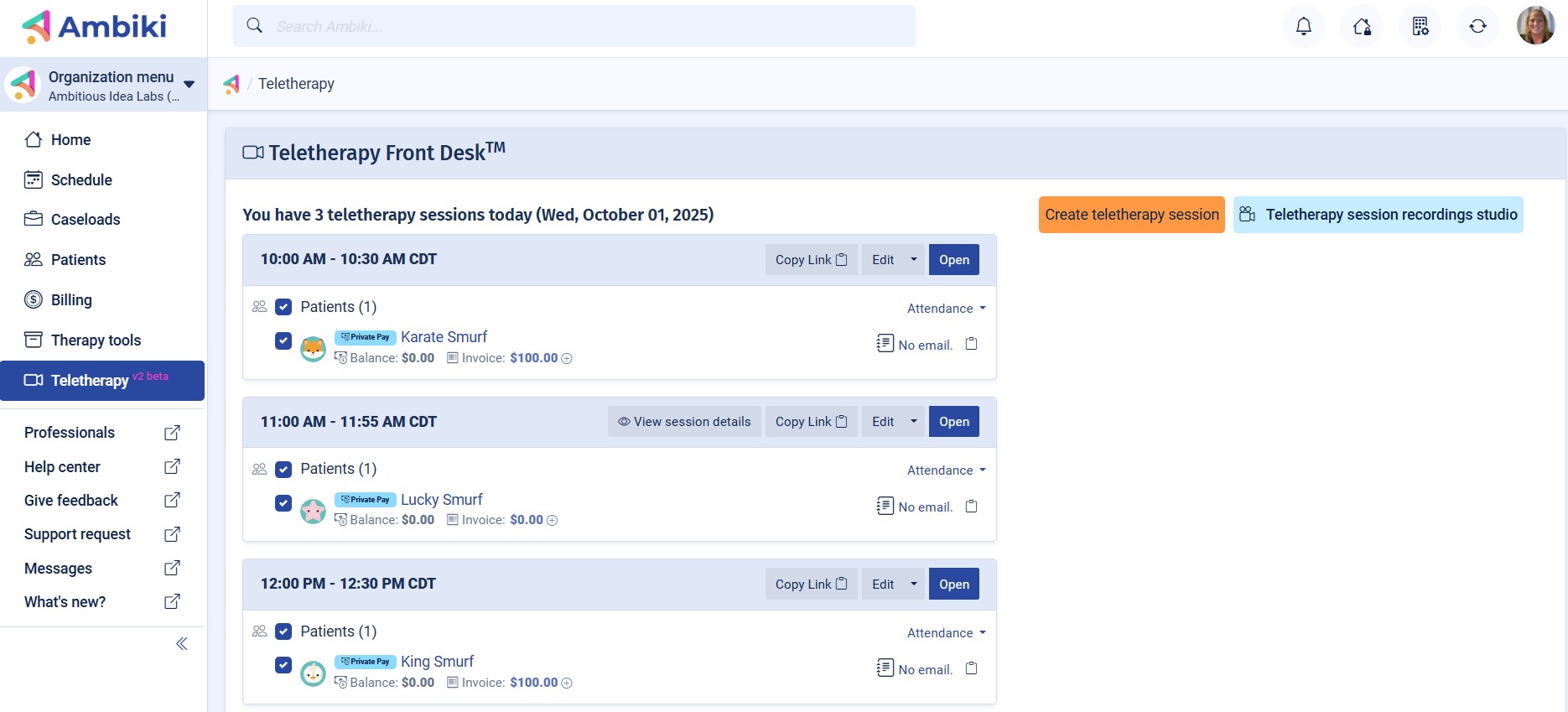
Step 2: Open your first session
- A few minutes before start time, click "Open" to launch the session room. While waiting for the patient, prepare tools like the Whiteboard or preload a PDF.
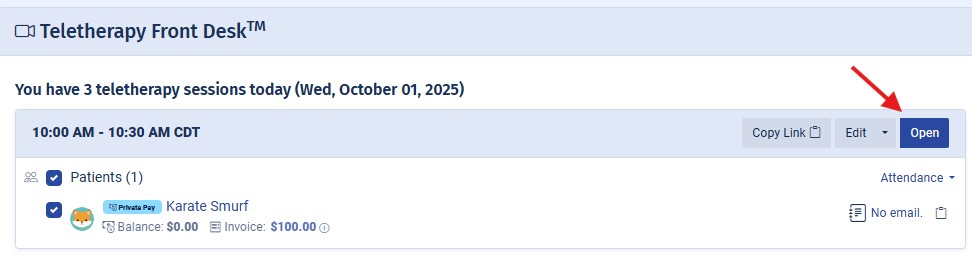
Step 3: Admit the patient
- When a patient enters the waiting room, you'll get a visual cue to admit them into the session.
- Confirm the patient's video and audio are turned on.
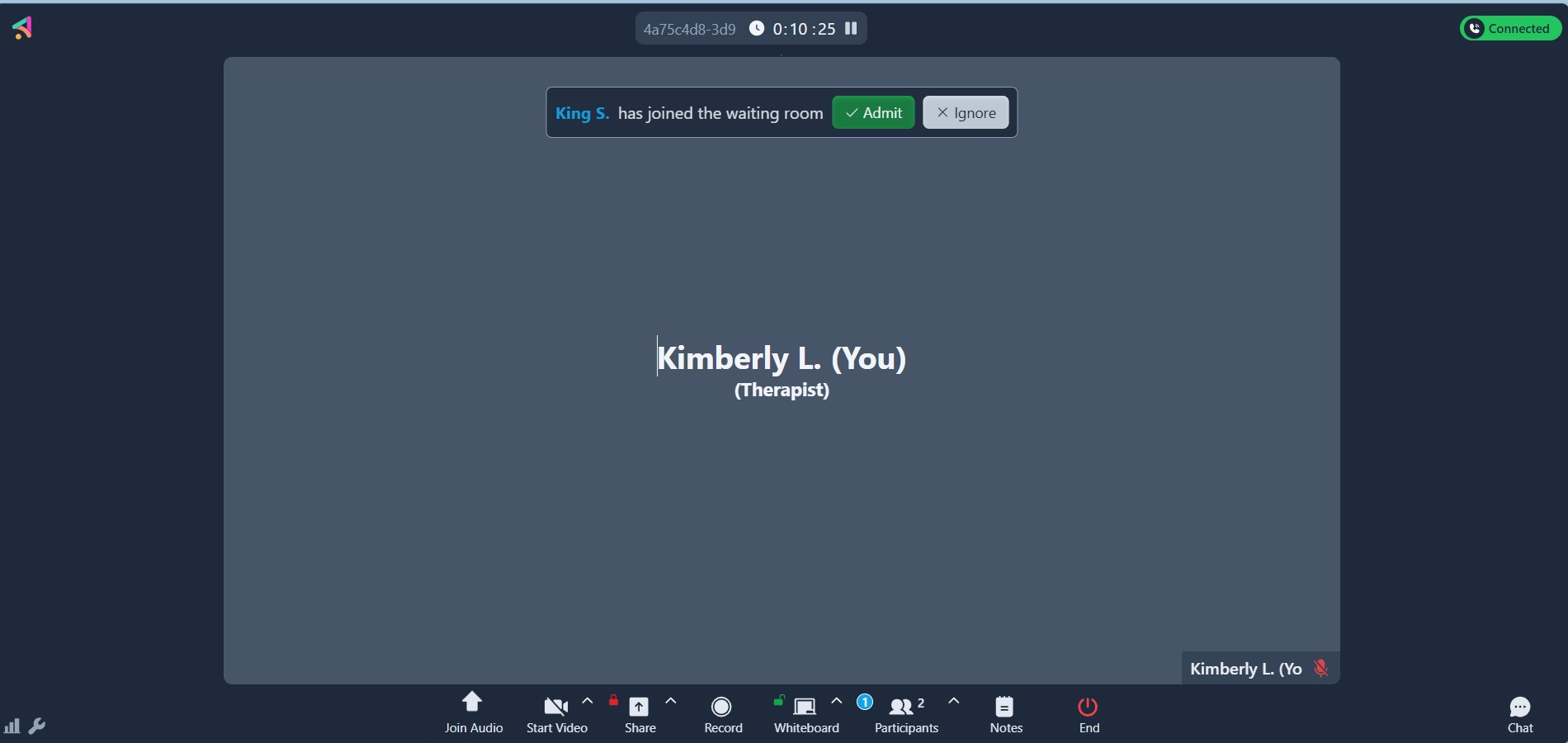
Step 4: Use interactive tools during the session
- Use the Whiteboard
- Share a PDF or Ambiki Game via Screen Share
- Add a session Notes in real time
- Use the Visual Timer for transitions
- Record your session

Step 5: Wrap up and document the session
- End the session
- Return to the Front Desk
- Upload a session recording
- View session Notes
- Get scheduled time, session start and end times
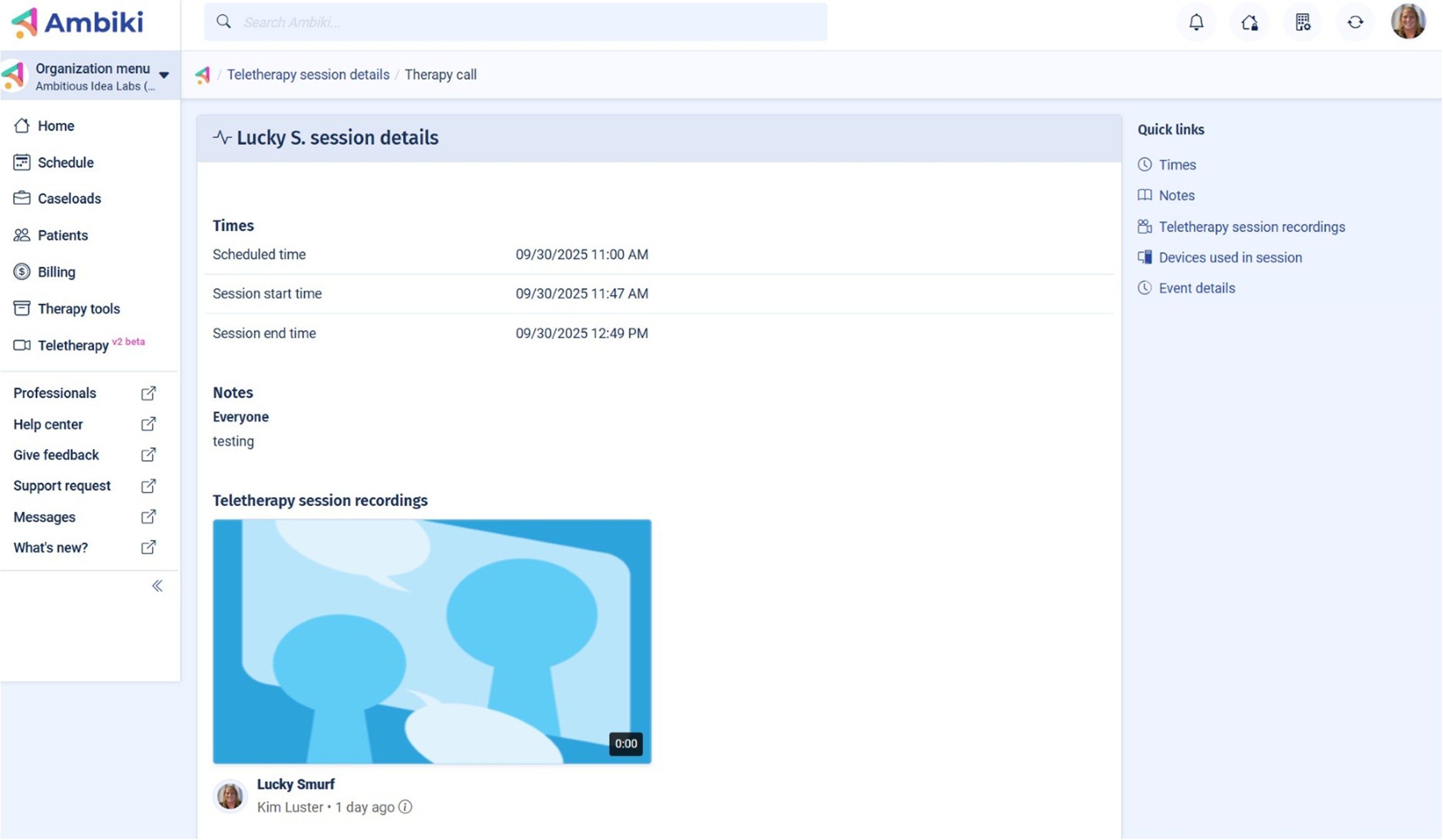
Patient joins in action: What patients experience when entering a session
Joining a session is simple and streamlined for patients and families.
How it works
- The patient/parent/legal guardian receives a session link via email. Or the therapist manually sends the link from the teletherapy Front Desk.
- The patient clicks the link in their browser.
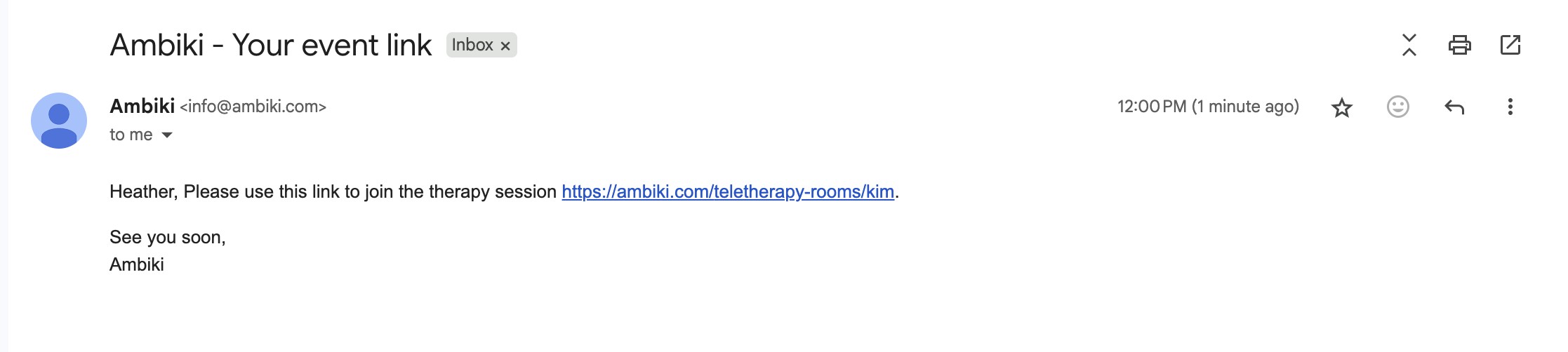
Step-by-step patient flow
Step 1: Click "Join session"
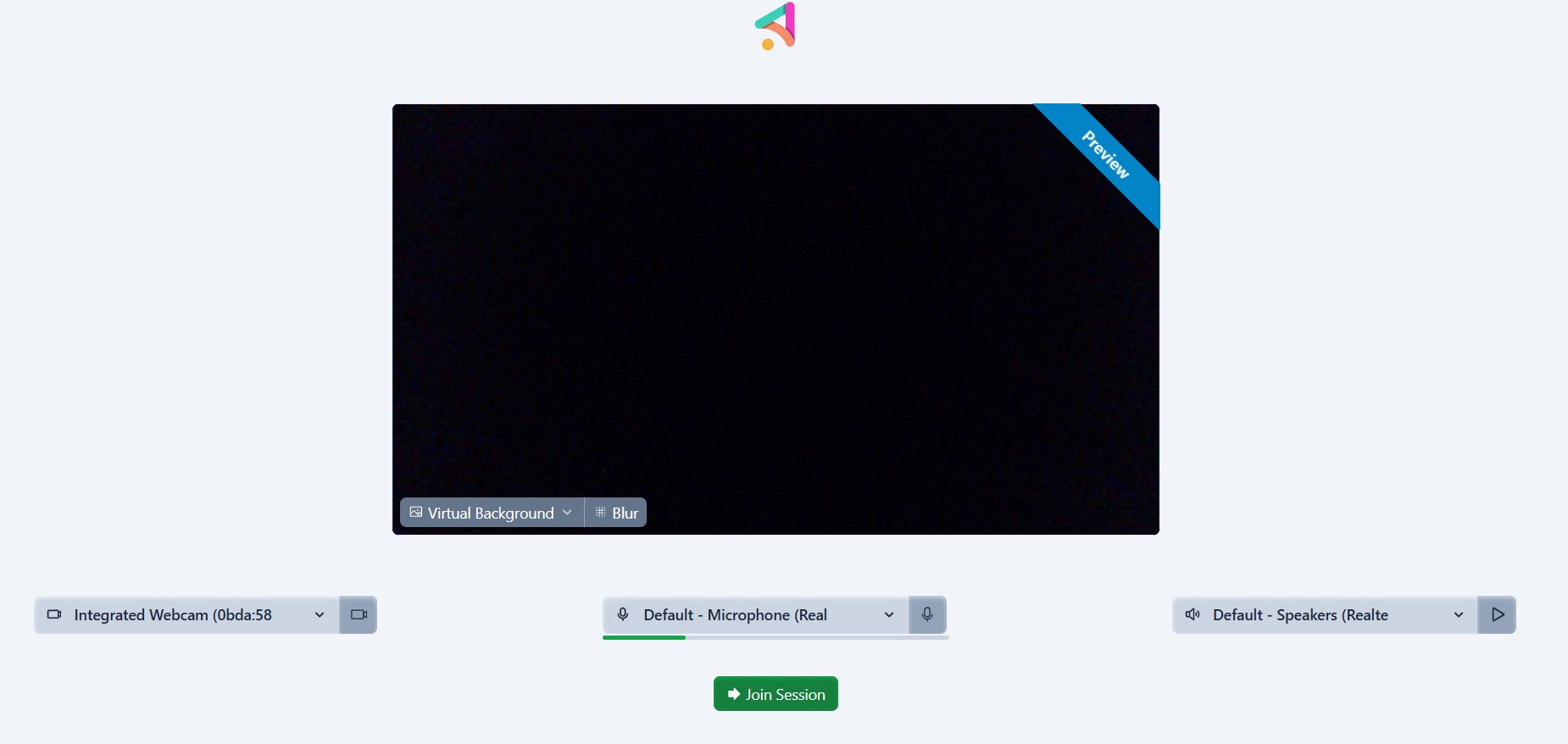
Step 2: Patient waits in the waiting room to be admitted to the session
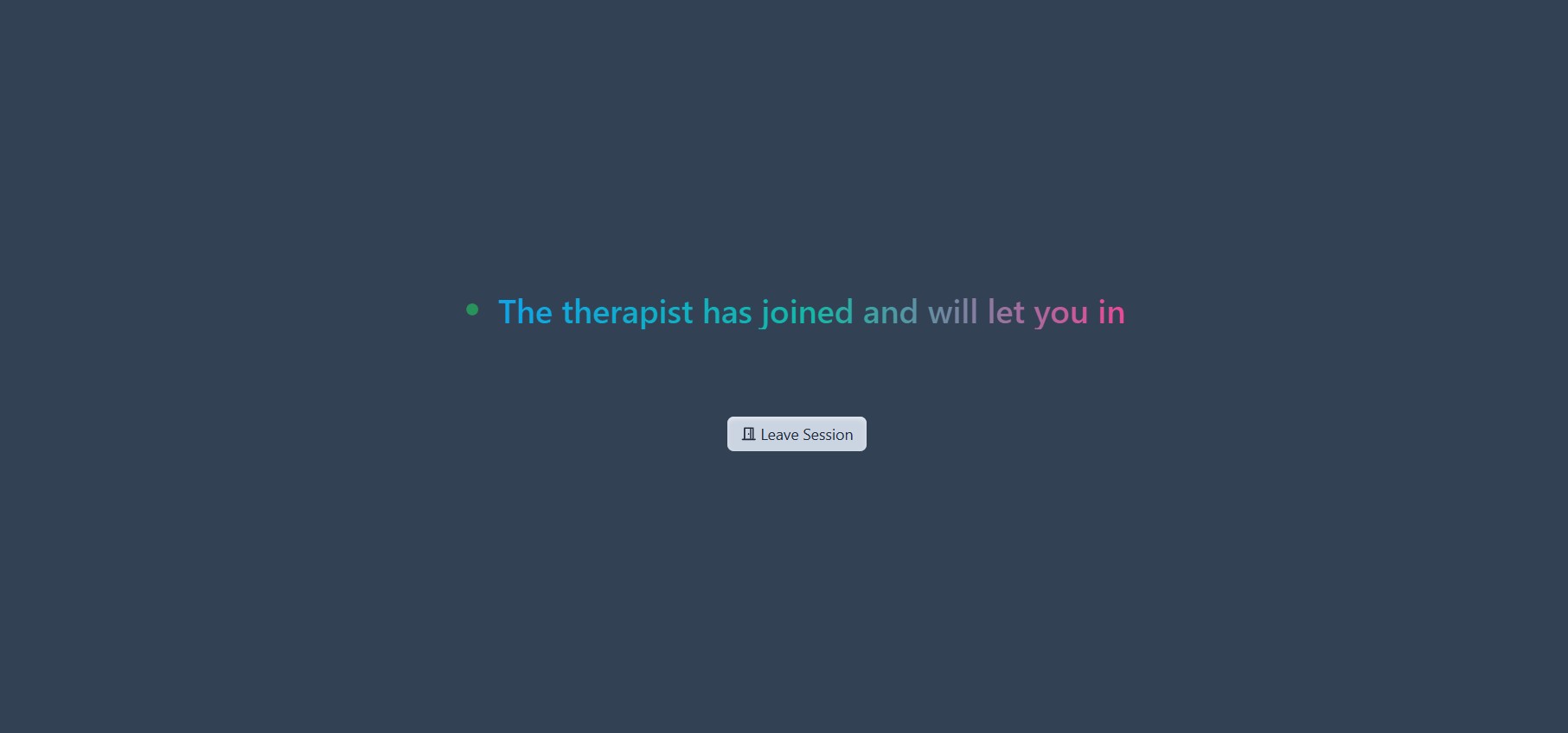
Step 3: Therapist clicks "Admit"
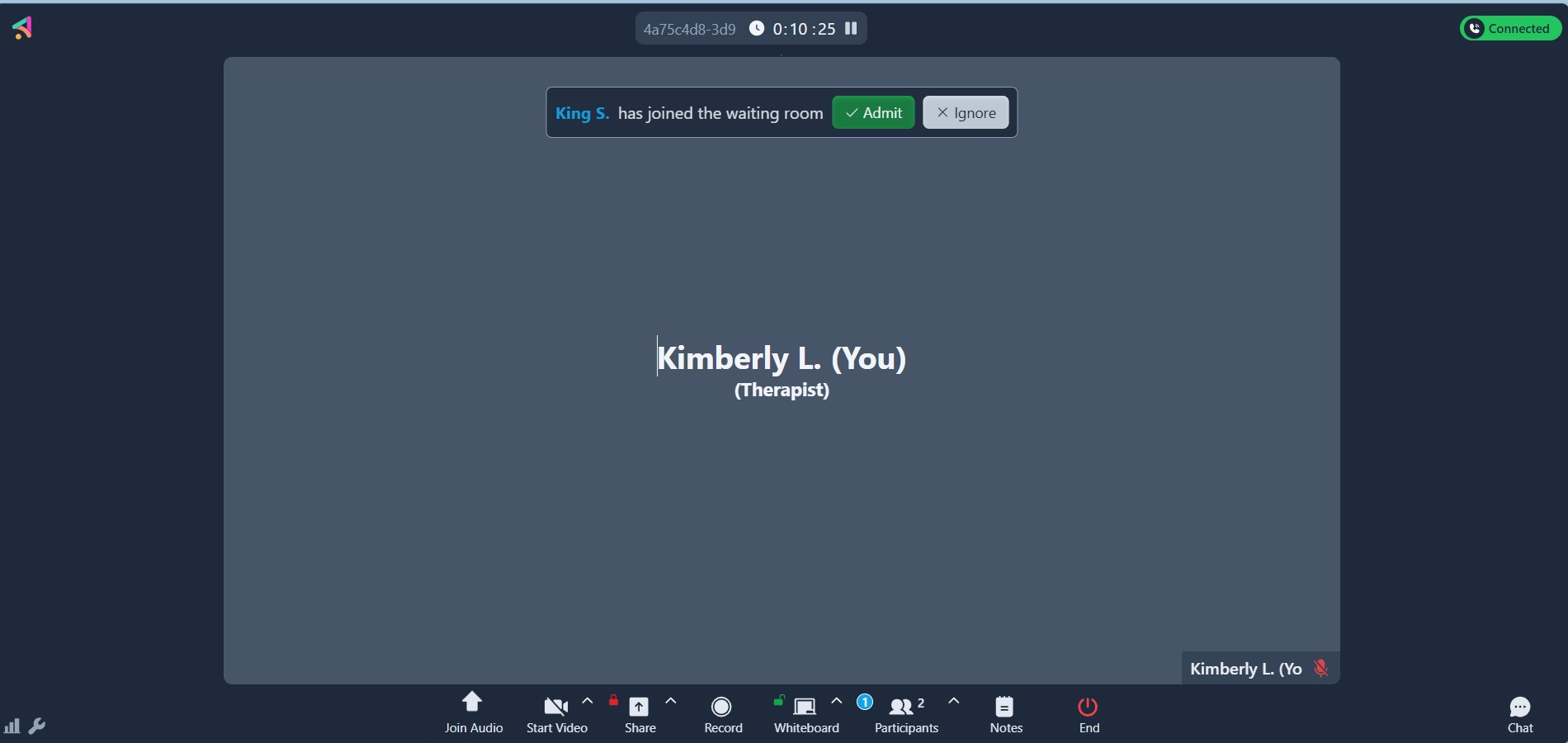
Step 4: Once admitted, click "Join Audio"
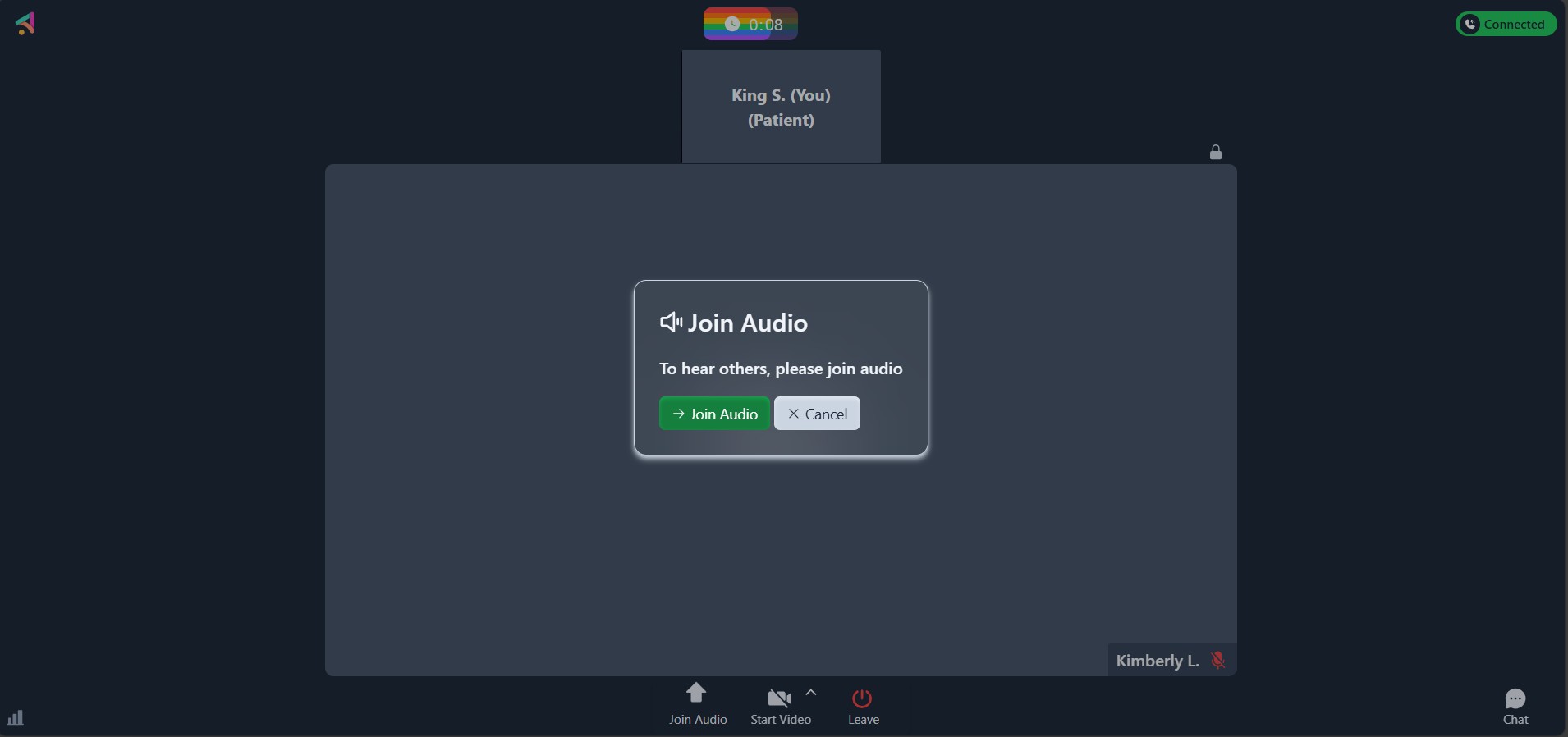
Step 5: Patient is now in the session and engaged with the therapist using the Whiteboard.
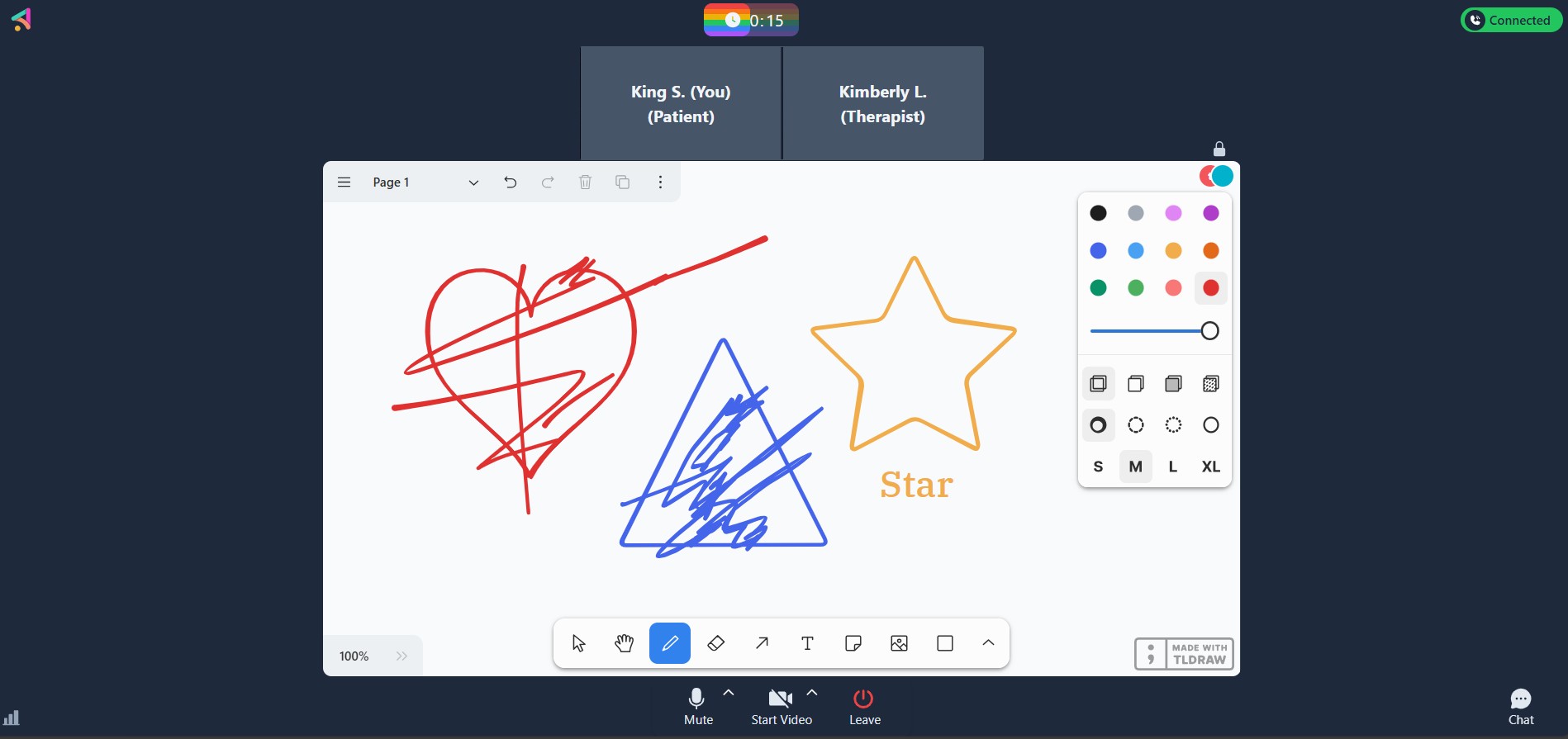
We hope this guide helps you get started on your journey of Ambiki Teletherapy. If you need additional help, create a support message and our team will gladly assist you.