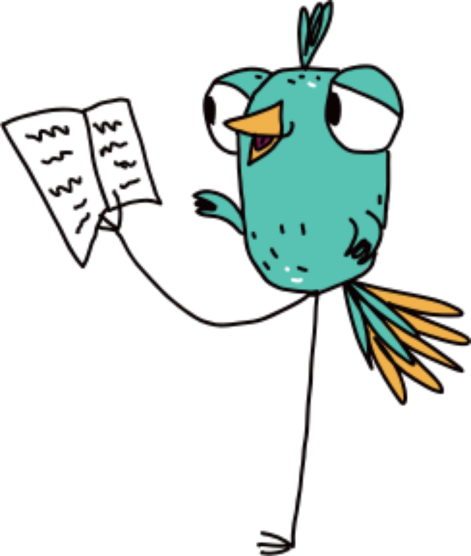Ambiki Billing Modifier Guide
The complete guide to managing billing modifiers on Ambiki.
Request a DemoIntroduction: Why This Guide Matters
If you've ever had an insurance claim denied because of a missing or incorrect modifier, you know how frustrating and costly billing errors can be. Modifiers might seem like small details—just two characters added to a billing code—but they can make the difference between getting paid promptly and spending hours on claim appeals.
This guide will help you master billing modifiers in Ambiki, ensuring your claims are submitted correctly the first time. You'll learn:
- What modifiers are and why insurance companies require them
- Where to add modifiers in Ambiki (there are multiple places, and choosing the right one matters!)
- Common modifier scenarios you'll encounter in your practice
- Best practices to minimize errors and claim denials
- How to troubleshoot when things go wrong
By the end of this guide, you'll understand exactly how to configure modifiers for different payers, locations, and billing scenarios, saving your practice time and reducing payment delays.
Key Terminology & Definitions
Before diving into the technical details, let's clarify some essential terms you'll encounter throughout this guide:
Billing Code Components
- Procedure code: The code that identifies the specific service you provided (e.g., 92507 for speech therapy treatment)
- Modifier: A 2-character code added to a procedure code that provides additional information about the service (e.g., 59 indicates a distinct procedural service, 95 indicates telehealth)
- Billing code: In Ambiki, this refers to the complete combination of a procedure code plus any modifiers
Where Modifiers Can Be Added in Ambiki
- Billing code: Pre-configured service codes that include built-in modifiers (e.g., 92523-52 - Language only evaluation)
- Service rate: The price you charge for a specific service. Modifiers added here apply automatically when that service rate is used. Can include location-specific modifiers
- Payer-specific service rate: A custom rate for a specific insurance company that can include payer-required modifiers and location-specific modifiers
- Patient payment method modifiers: Modifiers specific to an individual patient's insurance plan that can include location, discipline, and billing code criteria
- Treatment report: The billing record for a session where modifiers can be manually added (affects ALL invoices for that session). Additionally can be edited between primary and secondary claim submissions to change/add a modifier for specific invoices only.
Common Modifiers You'll Encounter
- 59: Distinct Procedural Service—used when billing multiple procedures in one session (applied to the 2nd and subsequent services)
- 95: Synchronous Telemedicine Service—for teletherapy sessions
- GT: Via interactive audio and video telecommunication systems—alternative teletherapy modifier required by some payers
- GN: Services delivered under a speech-language pathology plan of care
- GO: Services delivered under an occupational therapy plan of care
- GP: Services delivered under a physical therapy plan of care
- 96: Habilitative services
- 97: Rehabilitative services
- UB: Services provided by therapy assistant (check payer requirements)
Important Concepts
- Modifier combination: How Ambiki collects and combines modifiers from multiple sources
- Claim: The bill you submit to an insurance company for payment
- Invoice: The financial record in Ambiki that tracks what's owed for services
- Payer: The insurance company or other entity responsible for payment
Overview
In Ambiki, a billing code consists of two essential components:
- Procedure code: The procedure code that identifies the service provided
- Modifier: Additional information that provides more detail about the service
Most billing codes in Ambiki start without modifiers, just the basic procedure code. This is intentional because modifiers are often situational. You might need different modifiers for:
- Different insurance companies (Insurance company A wants modifier GT, while Insurance company B wants 95)
- Different service locations (teletherapy requires modifier 95)
- Different billing scenarios (second procedure in a session needs modifier 59)
- Specific patient requirements (their plan requires modifier 96)
This flexibility is powerful but can be confusing. Where should you add a modifier? If you add it in the wrong place, you might accidentally apply it to claims that don't need it, causing denials. If you don't add it where needed, you'll also get denials.
That's why understanding where modifiers come from—and when each source is appropriate—is crucial for accurate billing.
Understanding Modifier Sources
Billing modifiers in Ambiki can originate from several different places, and understanding how they combine is critical. Here's where modifiers can come from:
- Pre-Configured Billing Codes: Complete billing codes with built-in modifiers that simplify the process
- Default Service Rate Modifiers: Base modifiers that apply to all uses of a service, can include location, discipline, and billing code specific rules
- Payer-Specific Service Rate Modifiers: Custom modifiers required by specific insurance companies, can include location, discipline, and billing code specific rules
- Patient Payment Method Modifiers: Specific to an individual patient's insurance plan, can include location, discipline, and billing code specific rules
- Treatment Report Modifiers: Manually added modifiers that are added to all other sources
How Modifiers Combine
Unlike a strict override system, Ambiki actually combines modifiers from multiple sources:
- Modifiers are collected from each applicable source (billing code, service rate, payer-specific, patient payment method)
- All collected modifiers are combined together (duplicates are removed)
- Treatment report modifiers are added last and can include additional modifiers
Example: If your service rate has modifier GN, the patient payment method adds modifier 95 for teletherapy location, and the patient's insurance requires modifier 96, the final claim will have: 92507 + GN + 95 + 96
Important Note
When you edit a treatment report to add modifiers, those modifiers will apply to every invoice generated for that session across all payers. This is why it's crucial to understand when and how to use different modifier management methods.
Exception: For patients with multiple payers, you can edit the treatment report between primary and secondary claim submissions to add or change modifiers specific to the secondary payer. After editing the treatment report, reload the claim.
Initial Setup: Adding Billing Provider and Service Rates
Information You'll Need:
- Your organization's Tax ID number (EIN)
- Contact user information
- NPI number
- Taxonomy number
- Service rates
- Business address
Setup Steps:
- Navigate to Billing → Provider info and service rates
- Enter all required billing provider information:
- Group NPI (or personal NPI if applicable)
- Business address
- Business EIN
- Other company information
- Add your Default Service Rates:
- These are your standard rates before insurance negotiations
- Leave location type blank for at least one rate per service for maximum flexibility
- Create location-specific rates (e.g., with "Teletherapy" location type) if you need location-based modifiers that apply to all payers
- Add any necessary modifiers at this stage
- Note: Modifiers are not added by default—you must add them manually
- Save your changes before leaving the page
Adding Modifiers to Treatment Reports
When to Use This Method
Use this approach when you need to apply modifiers that should affect all invoices for a specific treatment session.
Steps to Add/Edit Treatment Modifiers:
- From the main dashboard, click Billing in the left navigation
- In the Patient billing section, click Go under Treatment reports
- Locate and open the treatment report you want to edit
- Click the Actions button and select Edit
- Click Add service modifier
- Select the appropriate modifier from the Billing treatment modifier dropdown
- Click Save treatment report to save your changes
Managing Payer-Specific Modifiers
Different insurance payers often require different modifiers for the same service. Here's how this works in Ambiki:
Example Scenario
- Payer 1: Requires 92507 with GN modifier
- Payer 2: Requires 92507 with no modifier
- Patient payment method for Payer 2: Also requires modifier 96 for this specific patient
- Result: Payer 1 claim has GN, Payer 2 claim has 96
These modifiers are:
- Specific to their respective invoices only
- Combined with other applicable modifiers
- Applied automatically based on the payer and service configuration
Location-Based Modifiers: How They Really Work
Location-based modifiers in Ambiki can be configured in three different places, giving you flexibility in how broadly or specifically you want to apply them:
- Service Rates - Applies to all uses of that service rate across all payers
- Payer-Specific Service Rates (Insurance Rates) - Applies only when billing that specific insurance company
- Patient Payment Method Modifiers - Applies only to that specific patient's insurance
Which method should you use?
- Service Rate location modifiers: Use when ALL payers require the same location modifier (e.g., everyone requires modifier 95 for teletherapy)
- Insurance Rate location modifiers: Use when a specific insurance company always requires a location modifier (e.g., Insurance Company A always requires 95 for teletherapy)
- Patient Payment Method modifiers: Use for patient-specific requirements or when you need the most granular control (e.g., this specific patient's plan requires 95 for teletherapy)
Method 1: Billing Provider Service Rate Location Modifiers
When you add a location type to a service rate, any modifiers on that rate will only apply when services are provided at that location.
- Navigate to Billing → Provider info and service rates
- Edit or create a service rate
- Set the Location type (e.g., "Teletherapy")
- Add any modifiers that should apply for that location
- Save the service rate
Important: If you set a location type on a service rate, that rate will ONLY be available when billing for sessions at that location type.
Method 2: Insurance Company Service Rate Location Modifiers
Similar to service rates, but these only apply when billing a specific insurance company.
- Navigate to the specific insurance company's rates
- Edit or create an insurance-specific service rate
- Set the Location type if needed
- Add modifiers required by that insurer for that location
- Save the insurance rate
Method 3: Patient Payment Method Modifiers
This method provides the most granular control and can include additional criteria beyond just location.
- Navigate to the patient's payment methods
- Edit the specific insurance payment method
- Click "Add Modifier" and configure:
- Modifier: Select the modifier (e.g., 95 for teletherapy)
- Location Type: Choose where it applies (e.g., Teletherapy)
- Discipline: Optionally restrict to specific disciplines
- Billing Code: Optionally restrict to specific billing codes
- Save the payment method
Example: Different Approaches for Teletherapy Modifier 95
Scenario: You need modifier 95 for teletherapy sessions
- If ALL insurers require it: Add to your teletherapy service rate
- If only ABC Insurance Company requires it: Add to ABC Insurance Company's insurance rate for teletherapy
- If only some ABC Insurance Company patients need it: Add to those specific patients' payment methods
Services Provided by Assistants
While Ambiki automatically handles supervisor NPIs for assistants, some payers may require specific modifiers when services are provided by assistants (COTA, PTA, SLPA).
Solution: Create Pre-Configured Billing Codes
- Navigate to Billing → Billing codes
- Click New billing code
- Create specific codes for assistant scenarios:
- "92507-UB Speech therapy provided by therapy assistant" - includes the UB modifier
- "97110-UB PT services provided by PTA" - for physical therapy assistants
- "97530-UB OT services provided by COTA" - for occupational therapy assistants
- Train assistants to select these specific codes when documenting
Note: This is in addition to Ambiki's automatic supervisor NPI handling. The modifier ensures payers know services were provided by an assistant.
Multiple Services in One Session (Modifier 59)
When billing multiple procedures in the same session, the second and subsequent procedures require modifier 59 to indicate they are distinct services. This is NOT a one-time occurrence—it happens regularly when therapists provide multiple service types.
Solution: Create Pre-Configured Billing Codes for Common Combinations
- Navigate to Billing → Billing codes and rates
- Click New billing code
- Create specific codes for your common service combinations:
- "92526-59 Feeding therapy when billed with speech therapy"
- "92507-59 Speech therapy when billed with feeding or AAC"
- "97129-59 Cognitive therapy when billed with speech therapy"
- "92609-59 AAC therapy when billed with other services"
Critical Training Point for Staff
When billing multiple services in one session:
- The FIRST service should use the plain billing code with NO modifier
- The SECOND and subsequent services should use the pre-configured codes with the -59 modifier
Example: Speech therapy + Feeding therapy session
• Line 1: "92507 Speech therapy treatment" (no modifier)
• Line 2: "92526-59 Feeding therapy when billed with speech therapy" (with modifier)
Why Pre-Configured Codes Are Better Than Manual Entry
- Reduces errors - your admin team can't forget to add the modifier
- Speeds up documentation - one selection instead of multiple steps
- Ensures consistency across all therapists
- Makes it clear which code to use in which situation
Multiple Payer Scenarios
For patients with primary and secondary insurance, you may need different modifiers for each payer. Ambiki allows you to modify the treatment report between claim submissions:
Example: Primary Commercial, Secondary Medicaid
- Submit primary claim with standard modifiers
- After primary ERA is received, edit the treatment report if needed
- Add any modifiers required specifically by the secondary payer
- Reload the claim file for the secondary payer invoice (Invoice actions -> Reload claim file)
- The secondary claim will automatically generate with the updated modifiers
Special Provider Types: Assistants and Students
Ambiki has built-in logic to handle billing for assistants, clinical fellows, and students who may require supervisor information on claims:
Assistants and Clinical Fellows
- When services are provided by an assistant or a clinical fellow, supervisor information may be automatically included on the claim
- The system checks if the treating provider is an assistant or CF based on their credentials
- If a supervisor relationship exists, their NPI and information will be used at the claim level
- Exception for Clinical Fellows (CFs): CFs with an active license can use their own NPI instead of their supervisor's, but this requires specific setup:
- Organization Setup Required: Contact Ambiki support to enable the "CF license use self NPI" feature for your organization. This is not a setting you can change yourself.
- Important: Once enabled, this feature applies to ALL Clinical Fellows in your organization who meet the requirements below.
- Three requirements must be met for a CF to use their own NPI:
- Your organization has the CF self-NPI feature enabled by Ambiki support
- The CF has entered their license information in their user profile
- The license is active (valid) on the date of service being billed
Note: If any of these requirements are not met, the system will automatically use the supervisor's NPI as normal.
Students
- Student providers typically require supervisor information on all claims
- The supervisor's NPI and taxonomy code will be used instead of the student's
Important for Assistants, CFs, and Students
Ensure supervisor relationships are properly configured in user profiles before billing. Missing supervisor information for assistants, CFs, or students will result in claim errors.
Insurance Billing Automation
Ambiki offers insurance billing automation features that can be configured in your EMR settings:
- Navigate to Organization menu → Edit Organization → EMR settings
- Under Insurance Billing, you can:
- Enable automatic claim submission when visit notes are signed
- Set claim submission delay times
- Enable automatic application of modifier 59 when necessary
- Toggle the "Billing detail" check on/off
Important: Complete the entire billing onboarding process before enabling automatic submission.
Best Practices for Modifier Management
1. Minimize Manual Modifier Entry
- Create specific service rate configurations for common scenarios
- Use descriptive billing codes that include necessary modifiers
- Train staff on which billing codes to select rather than which modifiers to add
Real-World Example: Pre-Configured Codes in Action
Scenario: SLPA provides speech therapy and feeding therapy in one session
Without pre-configured codes:
- Select 92507, manually add UB modifier
- Select 92526, manually add UB and 59 modifiers
- Risk of forgetting modifiers = claim denial
With pre-configured codes:
- Line 1: Select "92507-UB Speech therapy provided by therapy assistant"
- Line 2: Select "92526-59-UB Feeding therapy by assistant when billed with speech"
- All modifiers automatically included = accurate billing
Result: Faster documentation, fewer errors, happier team!
2. Understand How Modifiers Combine
- Modifiers from all sources are combined, not overridden
- Treatment report modifiers add to (not replace) other modifiers
- Location-based modifiers can be configured at service rates, insurance rates, or patient payment methods
- Duplicate modifiers are automatically removed
3. Regular Review and Updates
- Periodically review your modifier configurations
- Update payer-specific requirements as contracts change
- Monitor claim denials related to modifier issues
4. Documentation
- Keep a reference guide of which modifiers are required for which payers
- Document any special billing scenarios unique to your practice
- Maintain a list of commonly used modifier combinations
Troubleshooting Common Issues
Denied Claims Due to Missing Modifiers
- Check if the modifier is configured at the appropriate level (payer, patient payment method, or service rate)
- For location-specific modifiers, check if they're configured at the service rate, insurance rate, or patient payment method level
- Verify the modifier is being applied correctly in the claim preview
- Review payer-specific requirements
Modifiers Applying to Wrong Claims
- Remember that treatment report modifiers affect ALL invoices for that session
- Use payer-specific configurations for modifiers that should only apply to certain claims
- Use patient payment method rules with specific criteria (location/discipline/code) for precise targeting
- Consider creating separate billing codes instead of relying on manual modifier addition
Billing Modifier Scenarios Reference Table
| Scenario | Example | Where to Configure | Notes |
|---|---|---|---|
| Single Payer Requirements | Payer requires modifier GN for all speech therapy | Payer-specific service rate | Only affects a specific payer's claims |
| Different modifiers across payers | Payer A: 92507 + GN Payer B: 92507 + GO |
Each payer's service rate | Modifiers combine with others |
| Multiple services in one session | First: 92507 (no modifier) Second: 92526-59 |
Pre-configured billing codes | Create separate codes for "when billed with" scenarios |
| Services by therapy assistant | 92507-UB by SLPA | Pre-configured billing code | Name clearly: "Speech therapy by assistant" |
| Patient-specific modifiers | Patient's plan requires modifier 96 | Patient payment method | Only affects this patient |
| Co-treatment modifiers | Two therapists, one session | Treatment report | Affects all invoices for session |
| Group therapy modifiers | Multiple patients, one session | Service rate or treatment report | Billing code method preferred |
| Assistant/Student billing | COTA providing OT services | Automatic (user credentials) | Supervisor NPI used if configured |
| CF with license | CF-SLP with active license | Organization setting + user license | May use own NPI if enabled |
| Location + Discipline combo | Modifier 95 for PT teletherapy only | Patient payment method with criteria | Very specific rule targeting |
| Location-based modifiers (all payers) | All teletherapy needs modifier 95 | Service rate with location type | Create separate rates for each location type |
| Location-based modifiers (specific payer) | Only ABC Insurance Company needs 95 for teletherapy | Insurance rate with location type | More efficient than patient-by-patient setup |
Quick Decision Guide
Should I add the modifier to the treatment report?
- ✅ Yes if: It applies to ALL payers for this session
- ❌ No if: It's payer-specific or location-specific
Should I create a pre-configured billing code?
- ✅ Yes if: The modifier combination is used regularly
- ✅ Yes if: Multiple therapists need to bill the same way
- ❌ No if: It's a one-time exception
Should I use payer-specific configuration?
- ✅ Yes if: Only that payer requires the modifier
- ✅ Yes if: Different payers need different modifiers
- ❌ No if: All payers need the same modifier
Do I need to worry about supervisor modifiers?
- 🔍 Check if: You're an assistant (COTA, PTA, SLPA) or student
- ✅ Automatic: System handles supervisor info based on your credentials
- ⚠️ Verify: Supervisor relationship is set up in your user profile
Conclusion
Effective modifier management in Ambiki requires understanding how modifiers combine from different sources and choosing the appropriate configuration method for each situation. By leveraging Ambiki's automated features, you can ensure accurate billing while minimizing manual intervention and potential errors.
Key takeaways:
- Modifiers combine from multiple sources rather than override each other
- Location-based modifiers can be configured at multiple levels (service rates, insurance rates, or patient payment methods)
- Pre-configured billing codes are the simplest solution for common scenarios
- The system automatically handles supervisor requirements for assistants and students
Remember: The goal is to create a system that makes billing as straightforward as possible for therapists while maintaining compliance with insurance requirements.